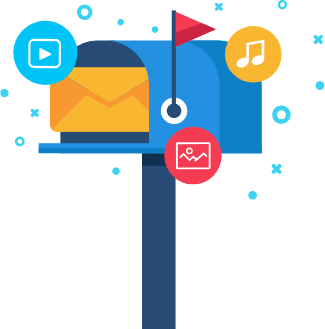Global tech giant Google is introducing an “External” label to recognize email threads or conversations that include recipients from outside of a user’s Google Workspace organization.
According to the company, this is done to identify emails sent to or by people who are not affiliated with your organization. The new badge comes in addition to the existing alert banner that appears before responding to emails sent from outside of your organization.
Google has noted that these alerts not only help Gmail users avoid unintentional replies but also remind them to exercise caution when dealing with external messages and related data.
As per the Google blog post, an orange “External” label will be visible in the subject line of all such emails. The new feature became available to Gmail Web and Android users, and it will be available to iOS users later.
The new feature will be available to all Google Workspace as well as G Suite Basic and Business customers, as per the tech giant.
External Label; An added caution
Currently, an unintended external reply warning appears in Gmail, reminding users not to communicate with recipients who are not part of their organization. Microsoft Outlook has a similar feature in which the platform notifies users when an “email has been generated from outside organization”. However, Microsoft does not provide a Google-style “External” banner to distinguish such emails from the subject line.
“While the new Gmail label is turned on by default, administrators can turn the extra warning off. As an administrator, you can turn on alerts for messages that include external recipients,” the company explains.
How to alter the ‘external’ recipients warning
First of all, sign in to the Google Admin console using the administrator account. From the Admin console Home page, enter to the ‘End User Access’. Then, select your top-level organization, and scroll to the ‘Warn about external recipients’ setting. Finally, check or uncheck the box to turn the warning on or off, and click ‘Save’.
It can take up to 24 hours for these alert settings to be applied to all users in an organization, as per Google.
Related: Instagram Live Rooms takes on Clubhouse with mute and turn off video features